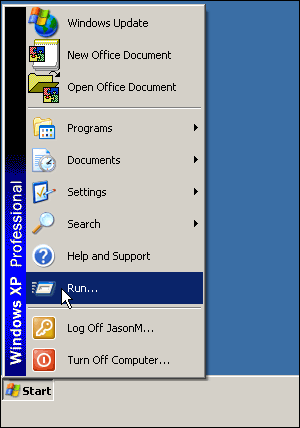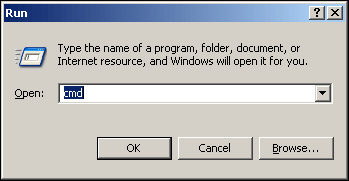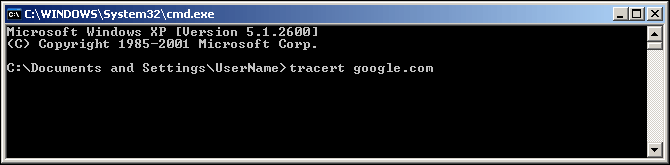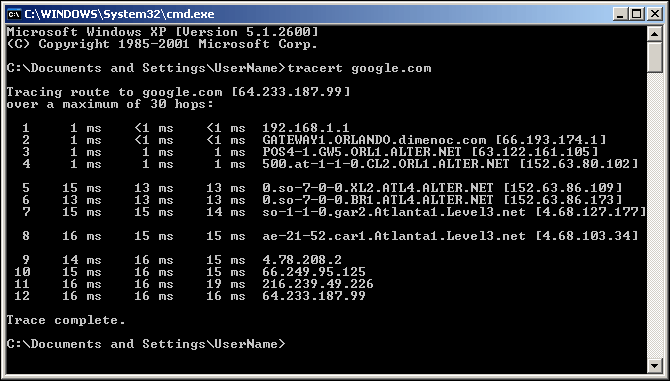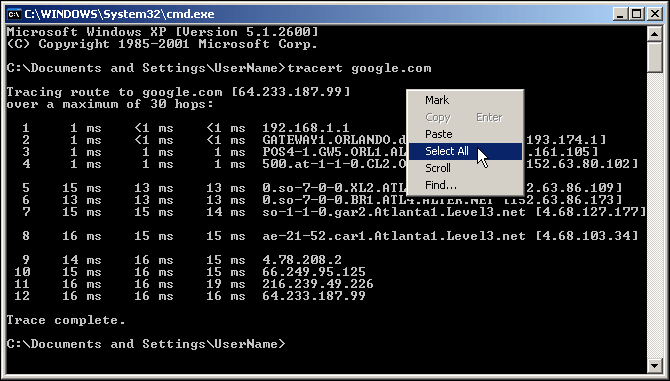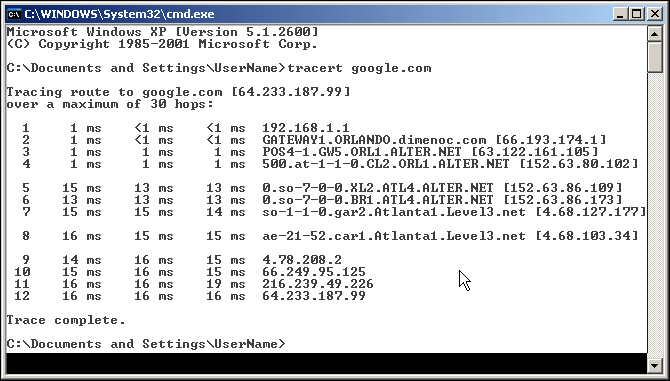Performing a Traceroute from Windows
Sometimes our customers are unable to reach the server their site is hosted on because of networking issues. For our technicians to best help you, there is a diagnostic tool you can run from your computer which will let our technicians know where your connection to the server is having problems or failing. These instructions show you how to run this tool and provide the results to our Technical Support Department.
Step One - Open Command Line window
First, click on the Start button from your Windows desktop. This is usually located in the bottom left-hand corner of the screen. Next click on "Run."
In the "Run" window type in 'cmd' and then left-click on the OK button. If you are using Windows 95/98 you may need to type 'command' instead and then press OK.
Step 2 - Running the 'Tracert' Command
The command line window will now be displayed. Type 'tracert' followed by the IP address of the server or domain name of your website and then press the ENTER key on your keyboard. The example below shows the tracert command for Google.com.
After you press ENTER the traceroute tool should begin to output the technical data our Technical Support Department needs.
Next, Right-Click inside of the command line window using the Right Mouse button. This will cause a drop-down menu to appear on the screen.
Left-click on the "Select All" option to select all the text in the command line window.
Last, right-click on the highlighted text in the window to copy into memory (the clipboard) so you can paste it into a message to our staff.