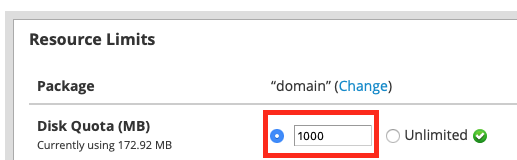How to Change the Disk Quota in WHM
- Log in to WHM: https://SERVERHOSTNAME.COM/whm
- Type "List Accounts" in the top left search box:
- Type in the domain you wish to edit and click "Find":
- Click on the "+" symbol to the left of the domain:
- Click on "Modify Account" at the bottom right.
- Here you can edit the disk quota, as well as other settings.
- Typically, it is best if you need to change account resource settings that you do so by creating a new hosting package with the correct disk quota setting and then click "Change" below to apply the new package settings:
- However, you can also manually edit the disk quota just for this one account by changing the setting in the Disk Quota (MB) section above. The number you enter into the box highlighted above will be the total disk space allocated to this account.
- Scroll down and click the "Save" button to apply the changes.
If you didn't apply a new hosting package with the correct disk quota, WHM may inform you that the settings you've changed don't match the package. You will be encouraged to create a new hosting package automatically or you can choose to leave this account on the same package with customized settings or revert things back to the current package settings. It is considered best practice to have a hosting package assigned to every account with the proper settings rather than manually editing the settings.