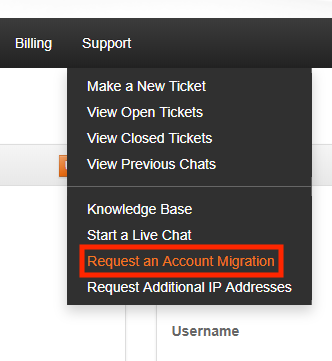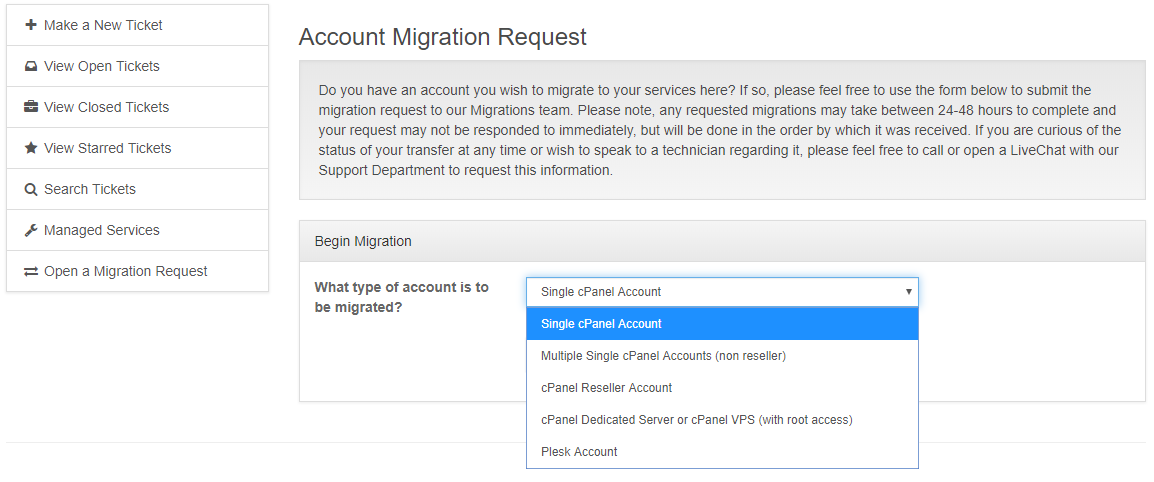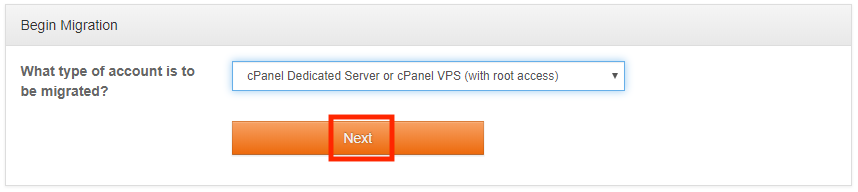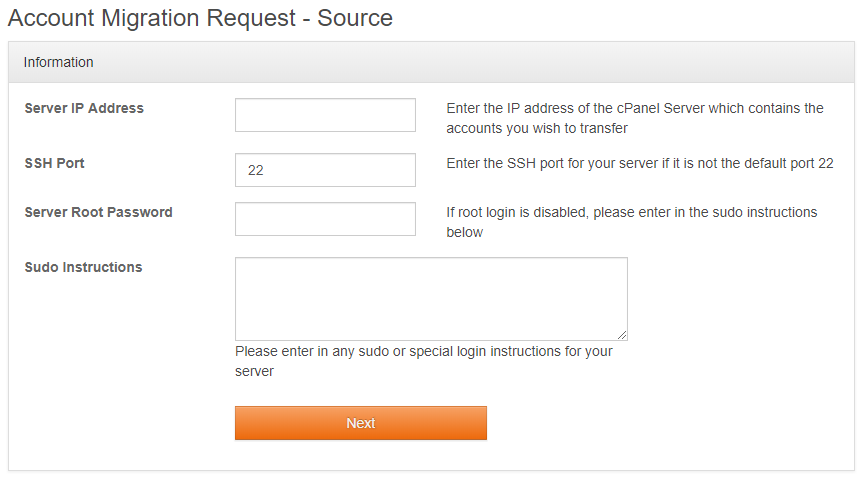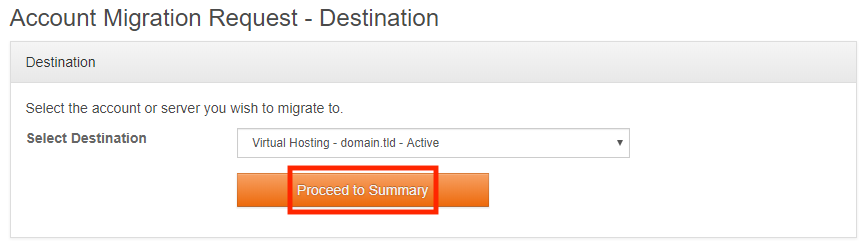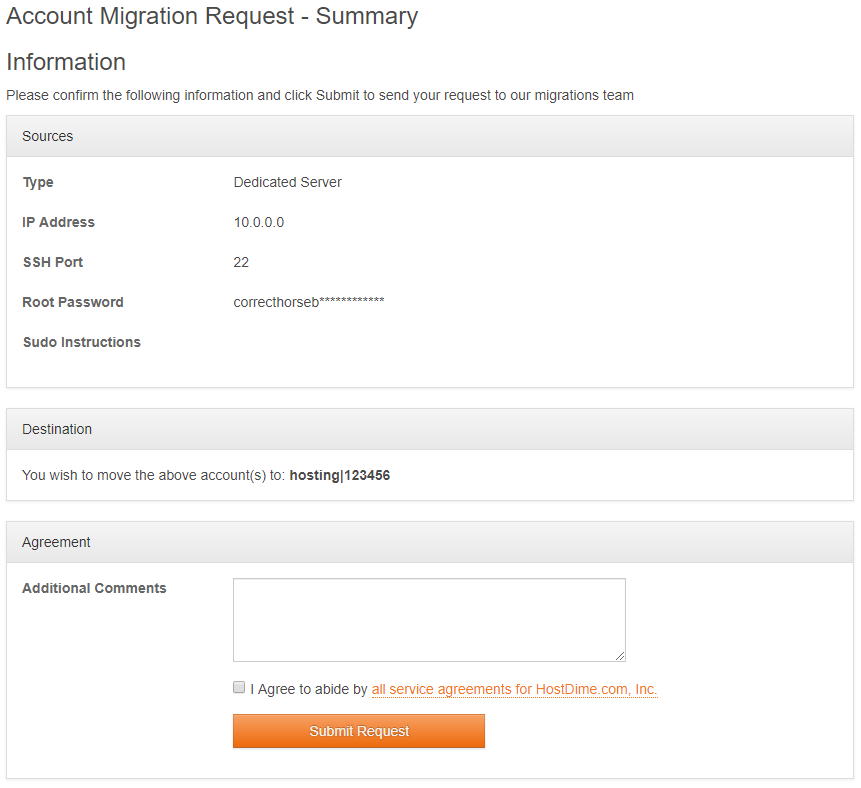Opening a cPanel Account Migration Request
HostDime offers migration assistance between cPanel servers. If you wish to learn more about our data migration server, please see our cPanel Data Migration page for more information.
- Login to your Core account at https://core.hostdime.com/.
- Select Request an Account Migration from the Support drop-down menu.
- On the following page, choose an option from the What type of account is to be migrated? that best matches your needs.
- Once you have made your selection, click the Next button to continue.
- On the next page you will need to fill out a form with the source server's information. If the account(s) you are transferring is on a shared environment that you do not have root access to, you may omit the Server Root Password, and Sudo Instructions field. Click Next when you are ready to continue.
- Next, select the destination server from one of your existing HostDime packages. Click Proceed to Summary once you have made your selection.
- You may review all the information you have provided for the account migration request so far. If all the information appears to be correct, please provide any additional information you wish to in the Additional Comments box. Check the box if you agree to HostDime's terms of service. Finally, click Submit Request to open your account migration request.
As always, should you have any questions about this process, feel free to contact our Support team.