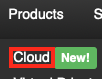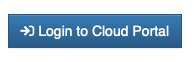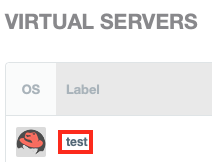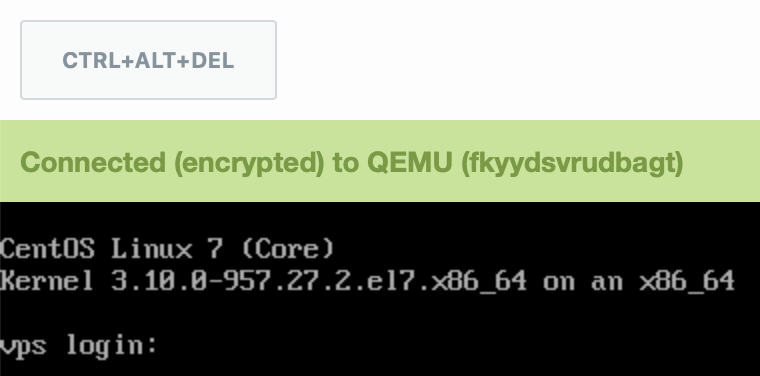Console a Virtual Server
If you need to access your Cloud server but you cannot currently access it directly via SSH or RDP, you can always use a virtual console. Follow these steps:
Log into Your HostDime Cloud Account
This is how you access your Cloud server's main page in HostDime's Cloud.
- Log into your CORE account and click Cloud under the Products menu.
- Click the Login to Cloud Portal button.
- Now you will be on our Cloud dashboard page. Click on the Virtual Servers item in the sidebar to switch to a view of your virtual servers.
- You will see a list of all of the virtual servers you've created. Click on the Label for the server you want to work with.
- This will take you to a page where you can see up-to-the-minute statistics and work with your virtual server.
Open a Console Session in Your Browser
- At the top of the virtual server screen, find the Console button on the right side of a group of virtual server action buttons and click on it.
This will spawn a separate window with a console session. You should now be able to log in to your virtual server and do what you need to do.
If the new console window does not appear when you click on the Console button, check your web browser's pop-up blocking settings as they may be stopping the console from appearing.