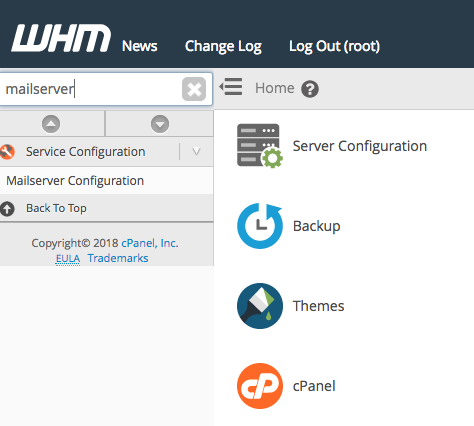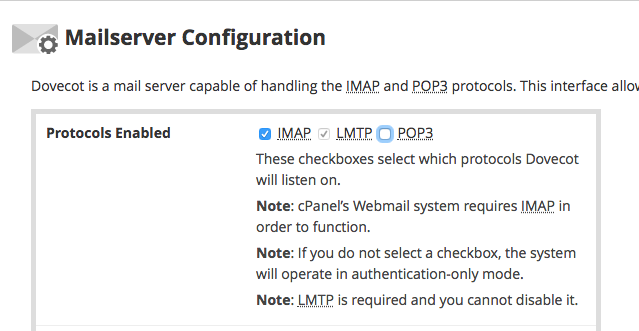How to Disable POP3 Mail Service on Server
How to Disable POP3 Mail Service on Server
Please be aware this is for VPS and Dedicated Server clients only.
1. Log into your WHM through your Core account.
2. In the top left corner, type in "mailserver" in the search field.
3. Click on "Mailserver Configuration"
4. Under "Protocols Enabled", uncheck POP3, scroll to bottom of the page, and Save Changes.
You have now successfully removed POP3 mail service on your server.
What is the Difference Between POP3 and IMAP?
POP3 Pros:
1. Downloads email from the server and stores it locally which frees up disk space on your account.
2. Emails can be viewed when offline.
3. Attachments are downloaded locally for easier access.
4. If using multiple devices, email may be split among devices as it is downloaded locally.
POP3 Cons:
1. Each message is local, so malicious javascript, viruses, and other malware has a better chance of infecting your computer.
2. Server does not retain a copy, so Vulnerable to data loss.
3. May cause abusive connections to the server.
IMAP Pros:
1. All mail is stored on the server.
2. You can switch between an e-mail client and webmail at any time and still have the same messages.
3. If your computer crashes and data is lost, your e-mail is still safe, because it is stored on the server.
4. Makes it easier to access your e-mail using multiple devices because the messages are not removed from the server.
IMAP Cons:
1. Your mail is only available on the server, so you may not be able to interact with old messages without Internet connection.
2. In the event of catastrophic server hardware failure, you could potentially lose some e-mail.
3. Email folders are stored on the server and may appear differently.