How to Generate CSR and RSA Key via cPanel (versions 11.38 and above)
Step 1: Log into cPanel. Check to make sure your cPanel version is eligible for SNI support: https://www.hostdime.com/resources/determine-cpanel-version/
Step 2: Go back to your Homepage. Click on “SSL/TLS” under the Security section.
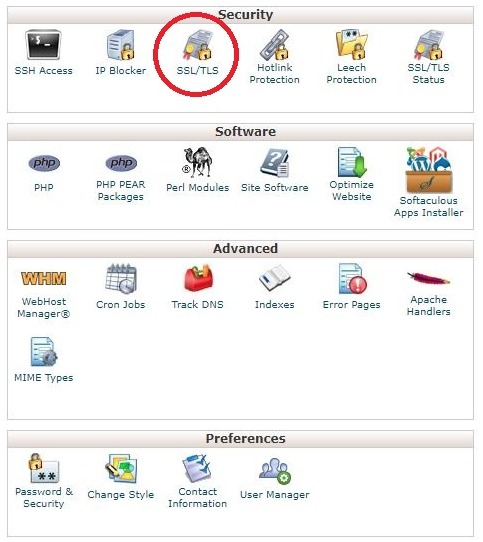
Step 3: Click on “Generate, view, upload, or delete SSL certificates.”
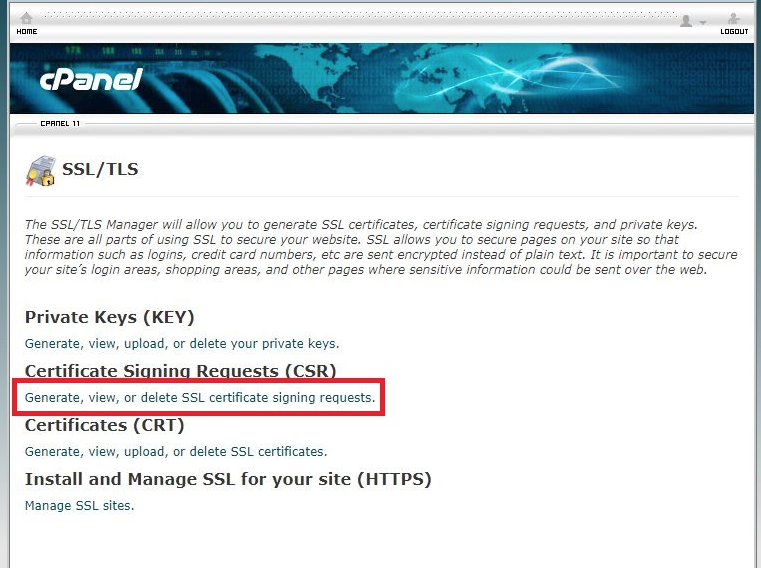
Step 4: Leave the “Key” section at 2,048 bit key. Fill in all the other details as it relates to the domain name that the SSL certificate is being issued to. Company Division, Email and Passphrase fields are optional. Click “Generate”.
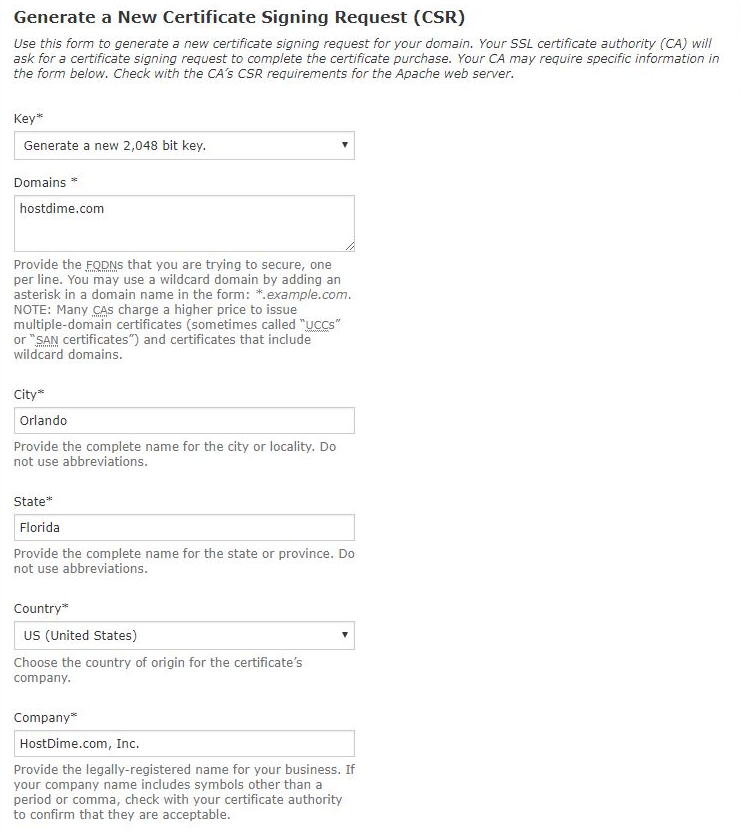
ℹ️ NOTE: If you are purchasing a Wildcard SSL, make sure you enter an asterisk ” * ” in the front of the domain. For example: *.domain.com
ℹ️ NOTE: If you choose to add a passphrase, DO NOT USE an important or secure password that your company uses.
Step 5: If you entered everything properly, the page will refresh and output the Encoded Certificate Signing Request AND an Encoded Key:
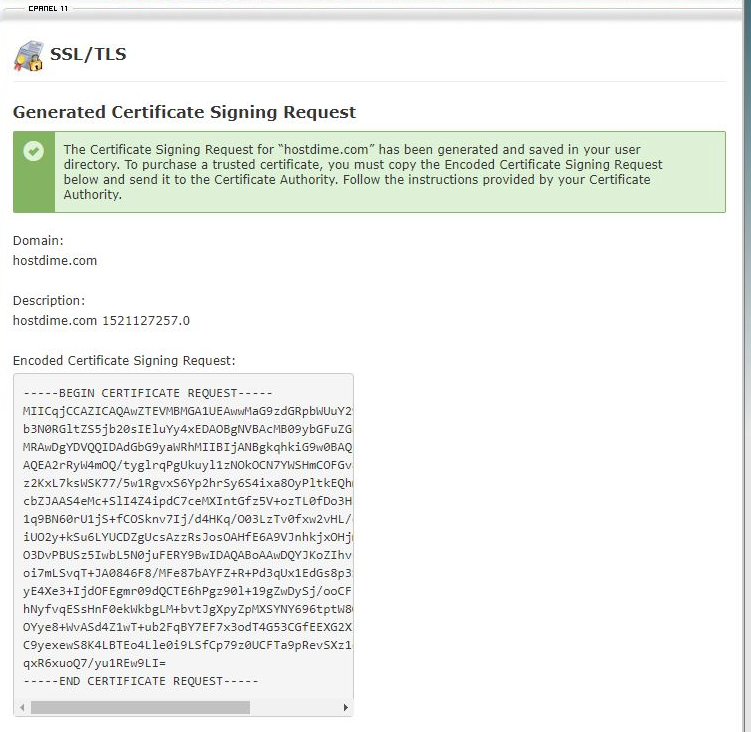
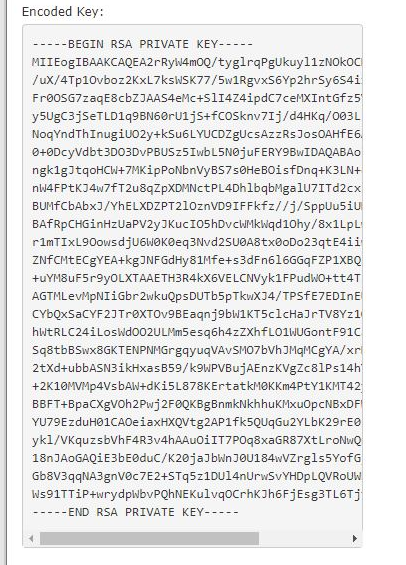
This key will automatically populate during the installation. However as a backup, we recommend you copy the entire key and save it to a notepad file temporarily until the installation is complete.
Step 6: Copy the Certificate Signing Request onto a notepad (.txt) file or straight onto the order form in CORE.
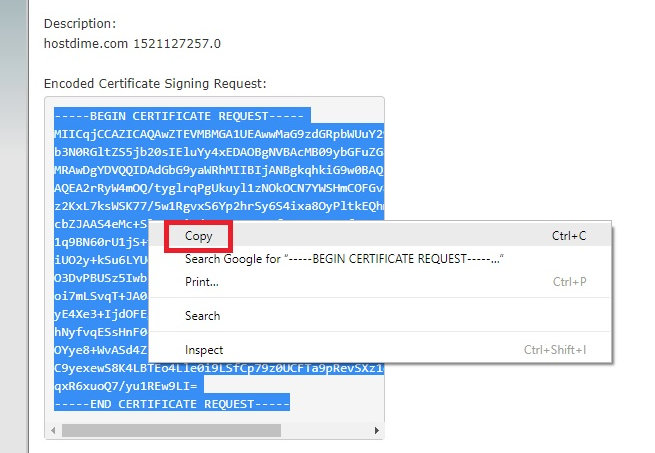
⚠️ NOTE: It is important you copy/paste everything within this box from “– – – – –BEGIN CERTIFICATE REQUEST– – – – –“ all the way down to “– – – – –END CERTIFICATE REQUEST– – – – –“
To proceed with placing the SSL order, you can follow the steps outlined here: https://www.hostdime.com/resources/order-ssl-via-core