Configuring Remote Backups in cPanel
This article covers configuring Remote SFTP and FTP Backups in cPanel.
⚠️ FTP vs. SFTP
Despite the similar sounding acronyms, FTP is not the same protocol as SFTP, though they can both be used to send or receive files. FTP is an older protocol that is insecure (non-encrypted) by default. SFTP is a different protocol that uses SSH (Secure Shell) to securely send and receive files. If possible, you should use SFTP or FTPS (secured FTP) to send your backups to the remote server. HostDime's backup solution supports both protocols.
If you don't already have remote backup space, please take a look at the HostDime website to view our packages: https://www.hostdime.com/services/remote-storage/
-
Once you've received your FTP backup credentials, log into WHM (https://yourDomain.com/whm)
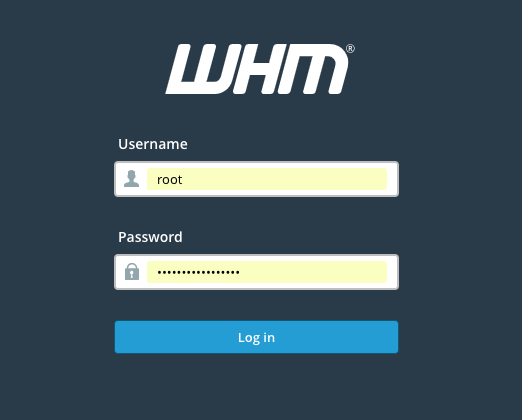
-
Once logged in, type backup config in the top left search bar. Then select "Backup Configuration".
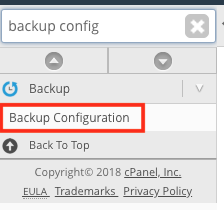
-
From the Backup Configuration screen, choose the "Additional Destinations" tab.
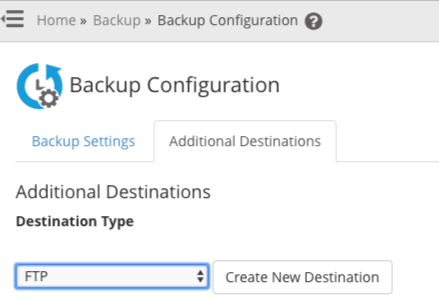
-
Once you have selected FTP or SFTP from the Destination Type drop down click the Create New Destination button to access the page which will allow you to configure your remote FTP or SFTP backup destination.
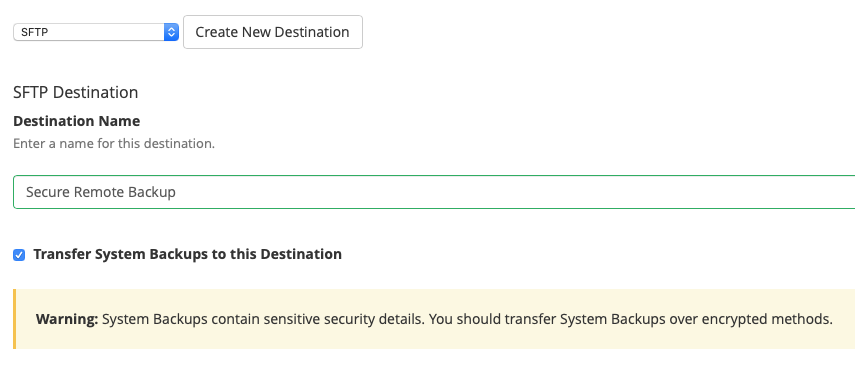
-
Once you have entered your FTP or SFTP account credentials, choose Save and Validate Destination and if successful, backups should then be stored on your FTP space after the next backup process (2am server time by default).
If you have any questions and you have service with HostDime, please feel free to open a live chat or ticket.