How to Add or Edit Your Authorized Contacts
-
Log into your CORE account at https://core.hostdime.com
-
Hover your mouse over your name at the top right.

-
Choose “Manage Authorized Contacts.”
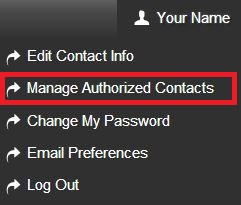
-
Enter the name, email, and phone number of your contact. You can also choose to make a separate password for them.
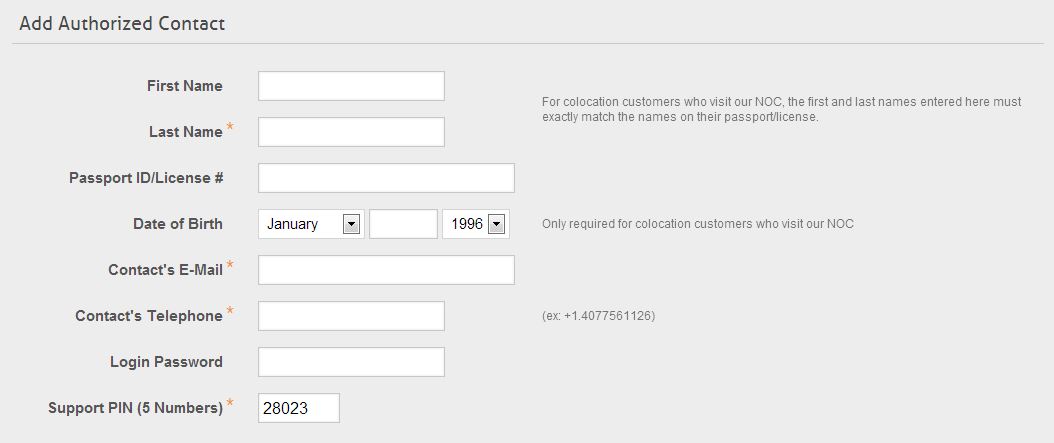
ℹ️ Provide your contact with the Support PIN shown.
-
They will be able to log in here using your main primary email address and their personal sub-account email address and password: https://core.hostdime.com/auth/subaccount
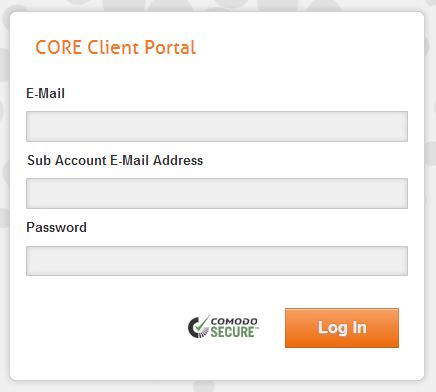
-
At the bottom, you can choose what sections of your CORE account your contact will be able to access.
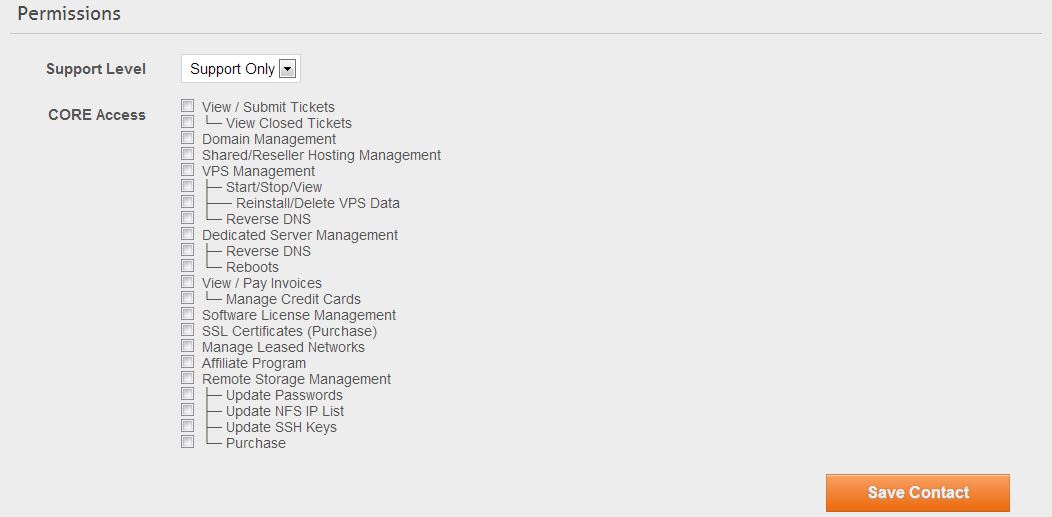
-
Click “Save Contact.”
Your contact will now be able to contact us with the support PIN you supplied them with and can request support on your behalf.
⚠️ Important!
If you plan to allow your authorized contact access to our data centers, please ensure that your contact logs into their sub-account before they come to the data center and adds their government issued photo ID number to the Passport ID/License # line on the Edit Account page in CORE. Your authorized contact should also bring that ID with them when they come to the data center or they won't be permitted into the facility.