Step by Step Guide to Configure Email on iPhone
The steps below will walk you through the steps to configure email on your iPhone.
-
Tap the Settings icon on your iPhone.
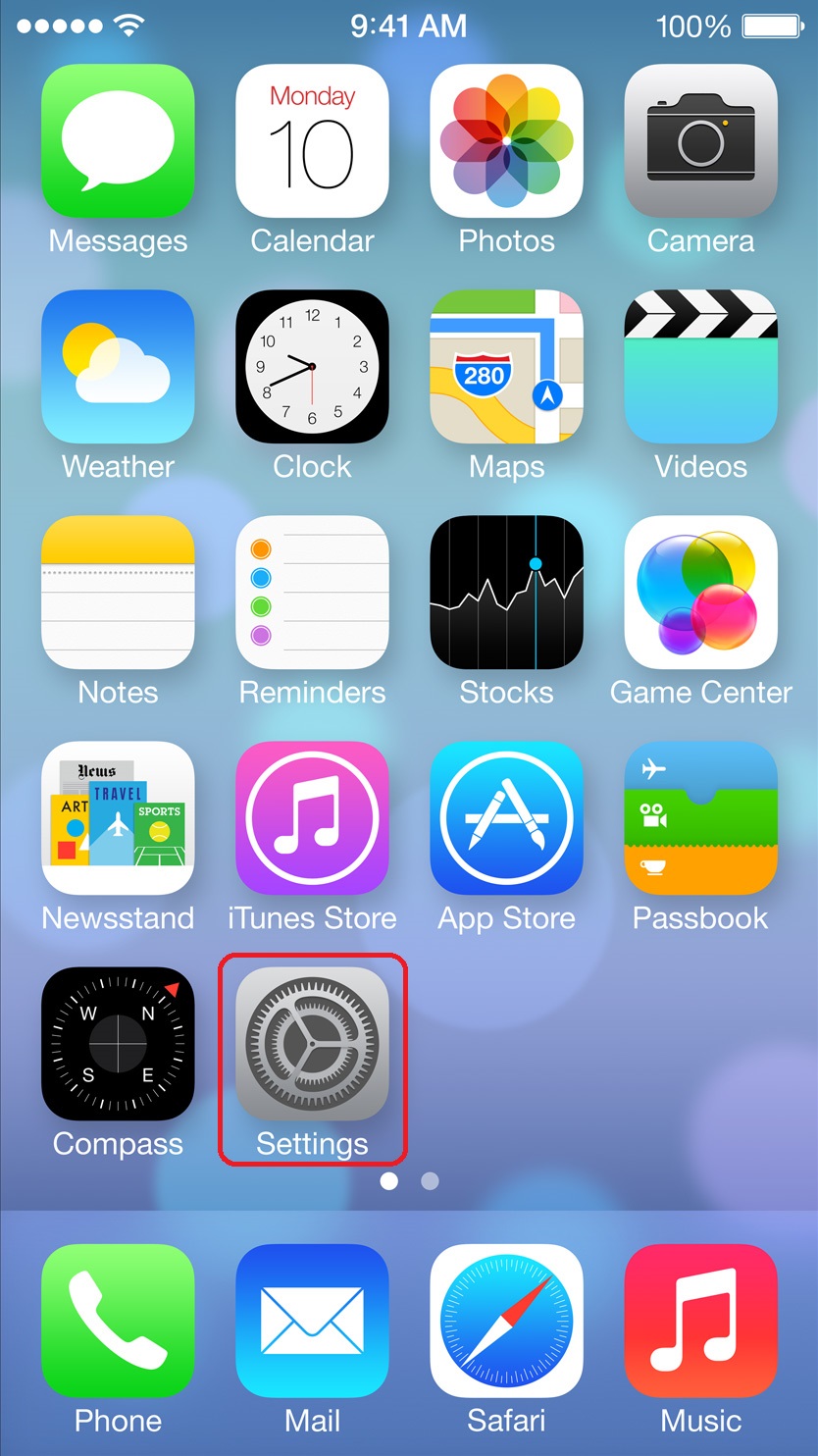
-
Tap Mail, Contacts, Calendars
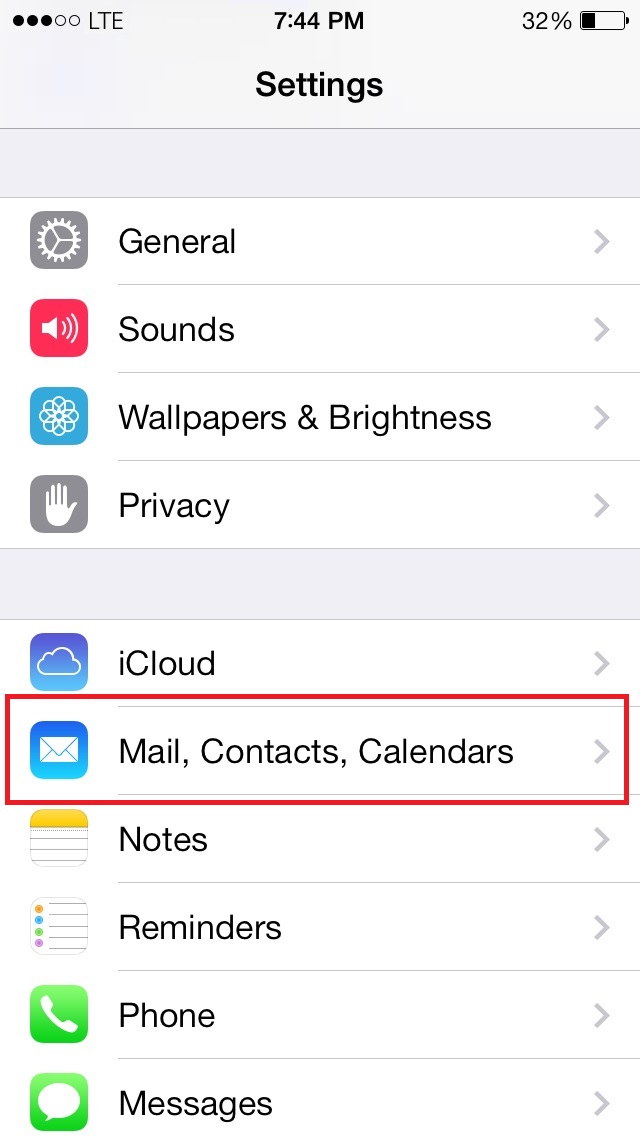
-
Tap the [address] > account
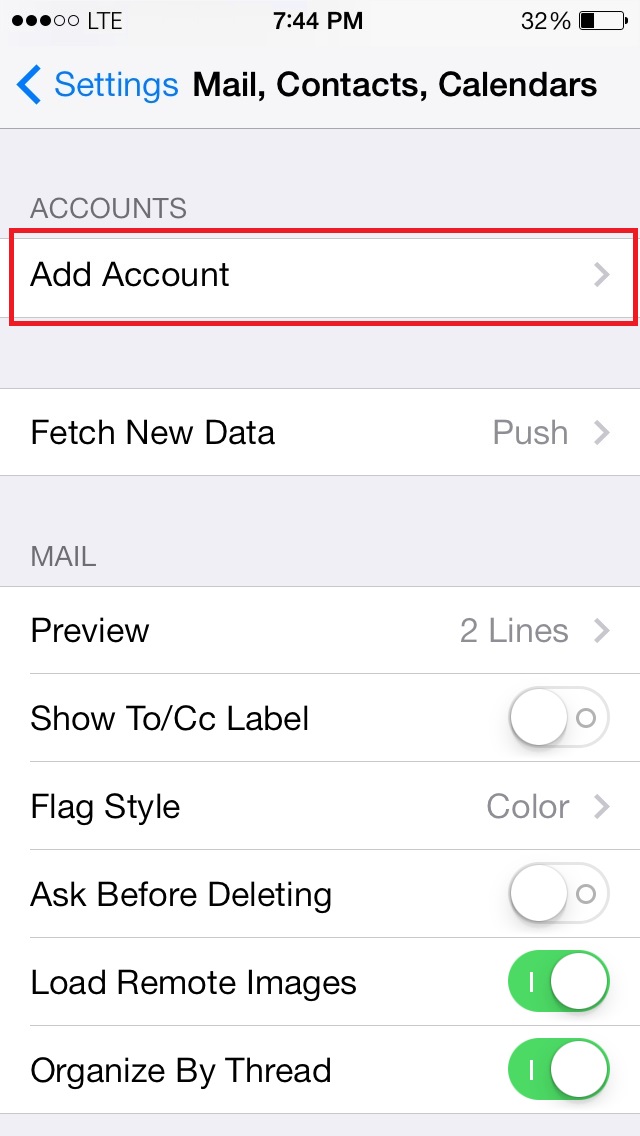
-
Tap Account [address] >
-
These are your settings for 'Incoming Mail Server':
Host Name: [server hostname]
User Name: [address]
Password: [The password for this account] -
Tap Advanced > (below SMTP)
-
These are your settings for 'Incoming Settings':
Use SSL: Yes (On)
Authentication: Password
Server Port: 995 -
Tap < Account in the upper left corner to return to the Account Settings
-
Tap SMTP [name] > under Outgoing Mail Server
-
Tap the account directly under Primary Server
-
These are your settings for [name]:
Server: Yes (On)
Host Name: [server hostname]
User Name: [address]
Password: [The password for this account]
Use SSL: Yes (On)
Authentication: Password
Server Port: 465