How to Install an SSL via cPanel
ℹ️ Attention Resellers: If this is your first time installing an SSL for a client, please follow the steps outlined in this article to enable SSL Host Installer via Feature List: https://www.hostdime.com/resources/create-a-feature-list/
-
Once you have ordered the SSL certificate and the .CRT files have been issued, log into cPanel
-
Go to SSL/TLS
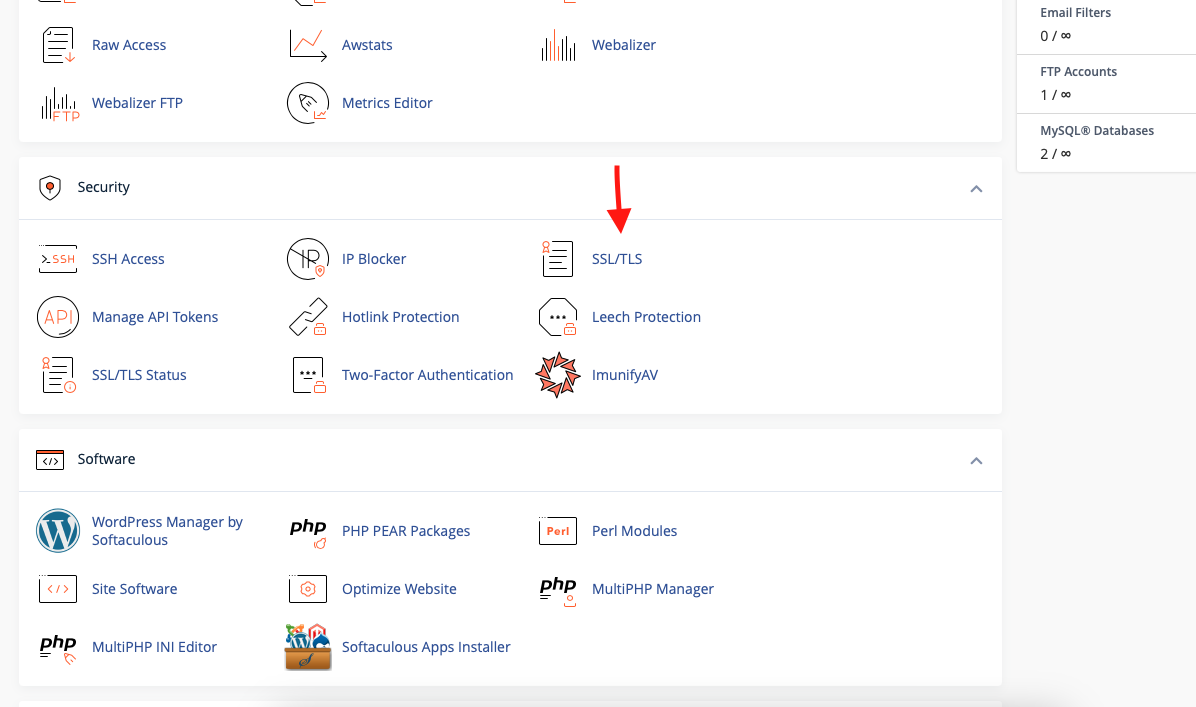
-
Click on "Manage SSL sites"
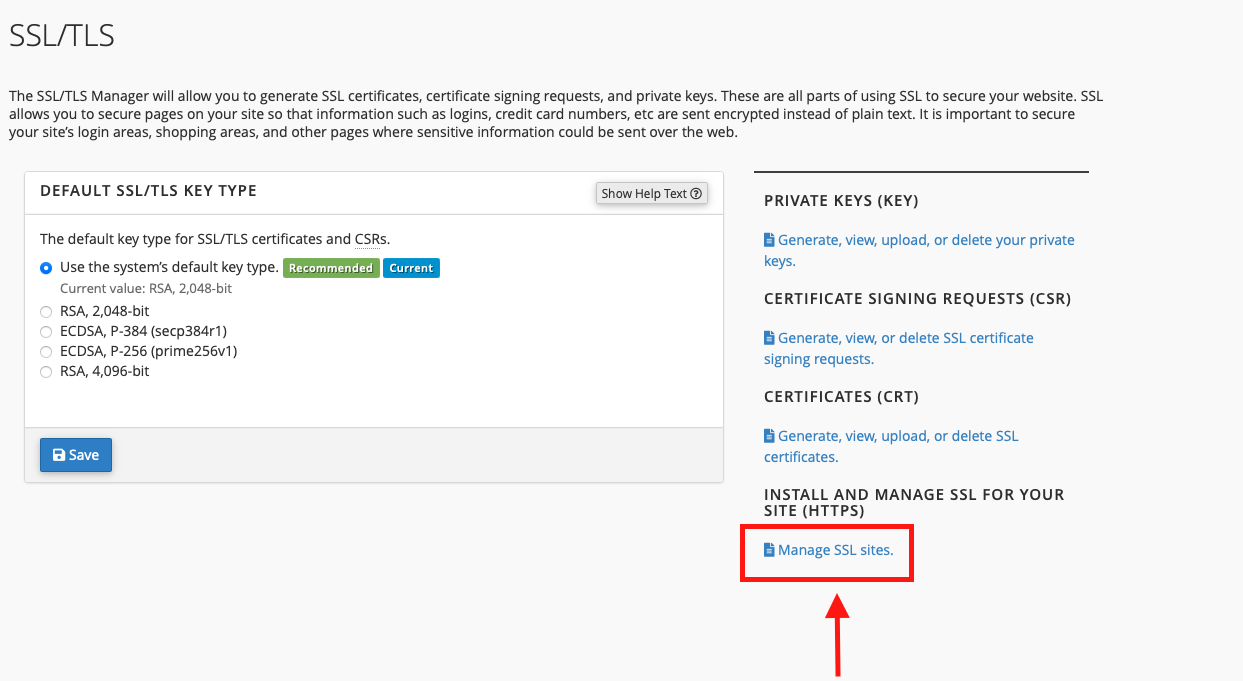
⚠️ If you do NOT see the Manage SSL Sites option, this means you must enable it by creating a Feature List via WHM. To create a feature list, please follow the steps outlined in this article: https://www.hostdime.com/resources/create-a-feature-list/
-
Copy/Paste your certificate file into the Certificate: (CRT) box and then click "Autofill by Certificate". This will cause the Private Key to auto-populate if you used the CSR creator inside of cPanel previously.
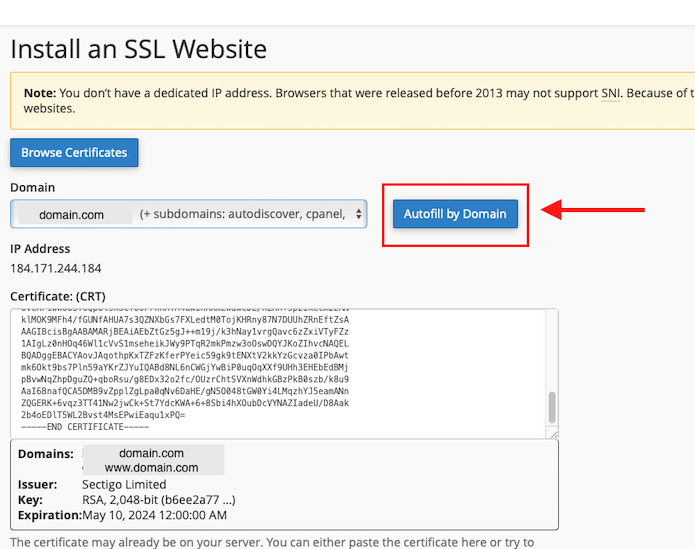
⚠️ It is important you copy/paste everything from the certificate code "- - - - -BEGIN CERTIFICATE- - - - -" all the way down to "- - - - -END CERTIFICATE- - - - -"
-
Paste the CA Bundle and make sure all of the boxes are filled in before clicking "Install" to complete your installation.
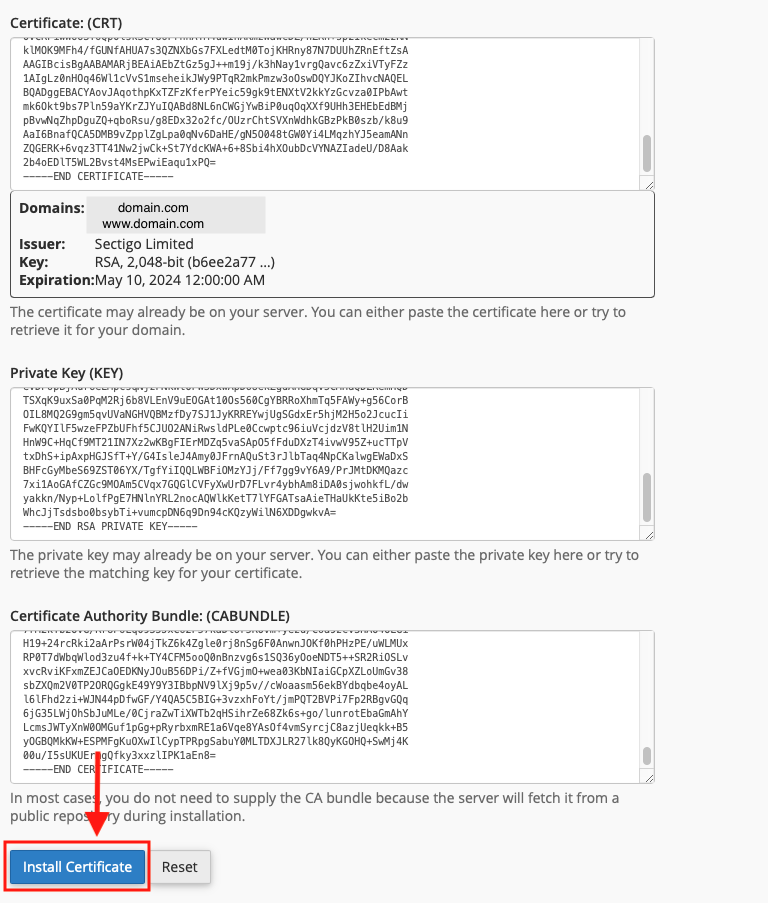
-
You can view your site's SSL by using https:// on your domain.