How to Renew SSL Certificate via CORE
-
Log into your CORE Client Profile via one of the following links below.
- HostDime USA Client: https://core.hostdime.com
- HostDime UK Client: https://core.hostdime.co.uk
- Surpass Hosting Client: https://core.surpasshosting.com/
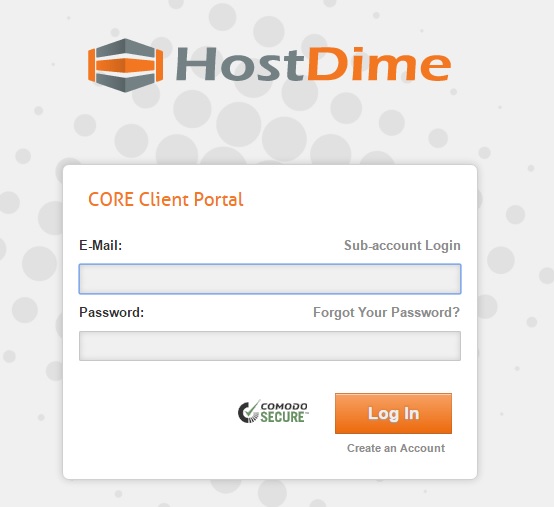
-
Once you are logged into CORE, put your mouse over "Services" and then click on "SSL Certificates" in the drop down.
-
On the next page you will see the SSL certificates you've had with us. To renew an SSL which has just expired, click on the blue renew icon located on the left of the SSL record as shown in the picture below.
ℹ️ The renew button will not be available if your SSL has more than 60 days remaining on its validity period OR if it's already been expired for more than 2 weeks.
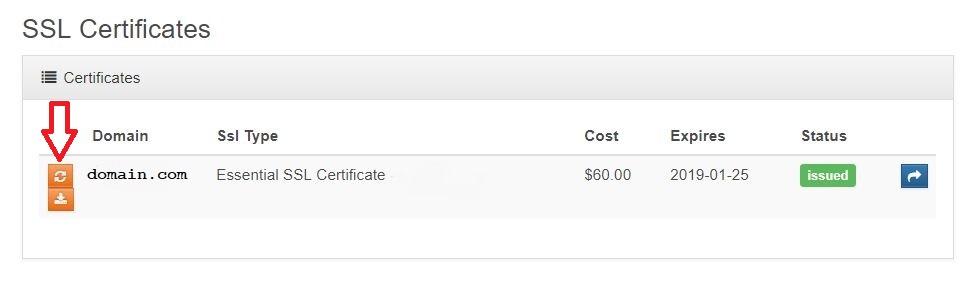
-
The CSR from last year's order will auto-populate into the "Certificate Signing Request" box. At that time you will also see a list of email addresses as well. Select which email address you would like to use to validate the renewal with Comodo as well as the number of years you would like to renew the SSL certificate for.
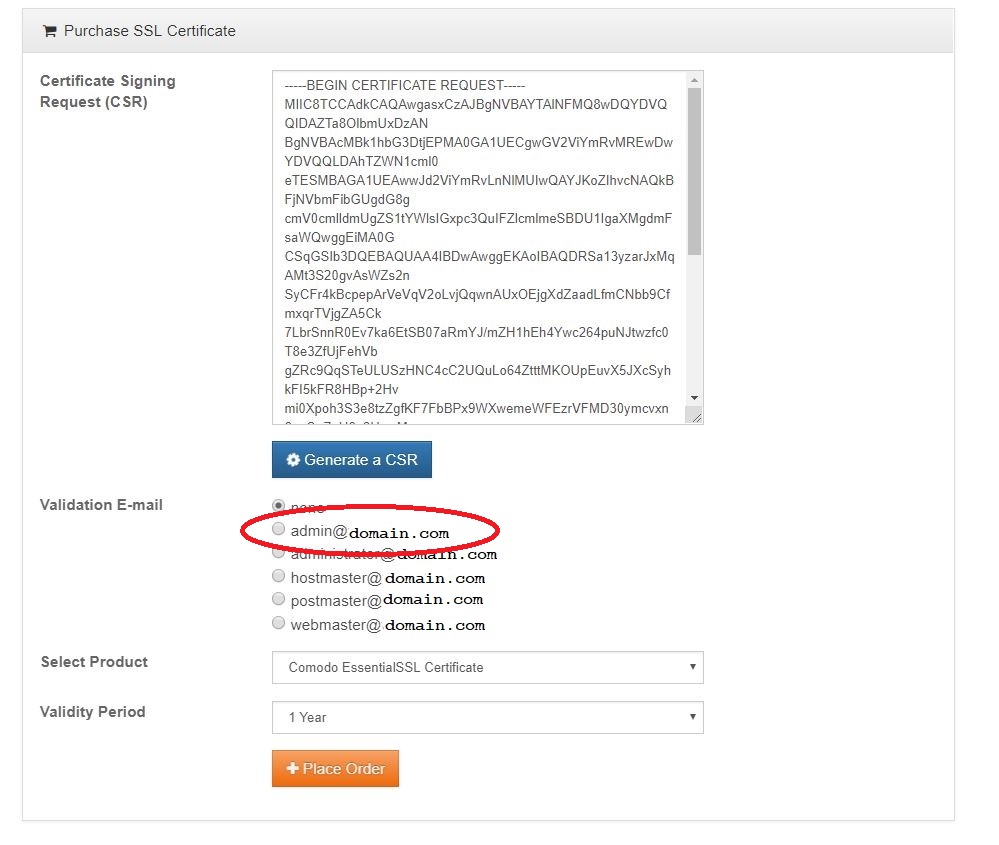
⚠️ The email address you select MUST be an active email address which you have access to. Comodo will not issue the SSL certificate until the domain validation email sent out is approved.
-
Click "Place Order"
-
Once have placed your order, keep an eye out for the domain validation email which will be sent to the email address you selected to use. Again, the domain validation email must be approved before Comodo issues the renewal. The domain validation email will provide you with a key as well as instructions on how to complete the domain validation process. Once you have completed the domain validation email, Comodo will send you the renewed SSL CERT and CA BUNDLE to the same email address shortly after you have completed the validation email.
-
Install your SSL.
-
If you use cPanel/WHM, you can use the following easy installation guide: Install SSL on a Domain via WHM
-
If you are a managed client using Plesk, you can use the following guide: How to install an SSL within Plesk
-
If you are a Shared or Reseller client, please contact our Sales Team for installation.
⚠️ SSLs are NOT installed automatically and must be manually installed by you or someone from HostDime.
-