How to Blacklist or Whitelist in SpamAssassin
-
Log in to your cPanel: https://YOURDOMAIN.COM/cpanel
-
Click the “Spam Filters” icon:
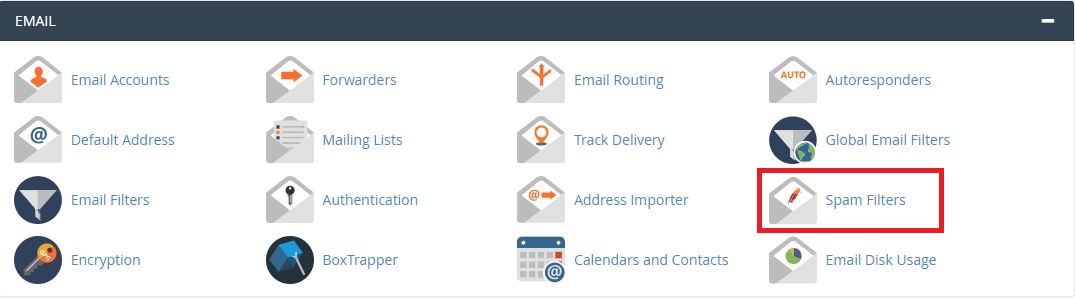
-
Double check that SpamAssassin is enabled:

-
Click “Show Additional Configurations":
-
You can then click the "Edit Spam Settings" button for the whitelist or blacklist:
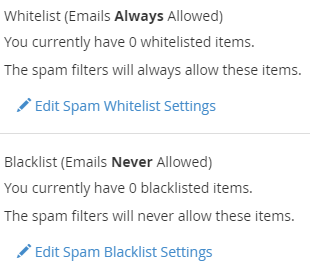
-
After clicking "Edit Spam Settings" you can then click "Add A New Item" and add either a specific email address or an entire domain name (e.g., 'user@domain.com' or '*@domain.com'):
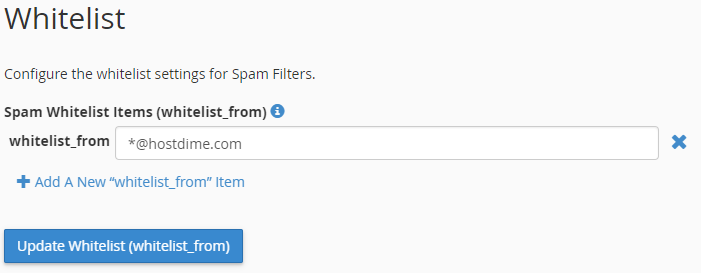
ℹ️ Information on filters: Score and Auto-Delete Spam
The score is the number of hits required before the mail is considered spam. The lower the score is the stricter settings are, and the higher the score is the more relaxed the setting are. For example: if you wanted to stop spam and be more strict with flagging as spam, you would change the score from 5 (the recommended setting) to 3 (the score we recommend for stricter settings).
The Auto-Delete Spam option is to delete spam when it is marked. If you would like to look over your spam, we would recommend to disable this option so it does not delete your messages marked as spam before you can review them.