How to Change Email Password in cPanel
This article covers how to change your email account password in cPanel.
-
Log in to your cPanel account.
-
Click on Email Accounts under the Email section.
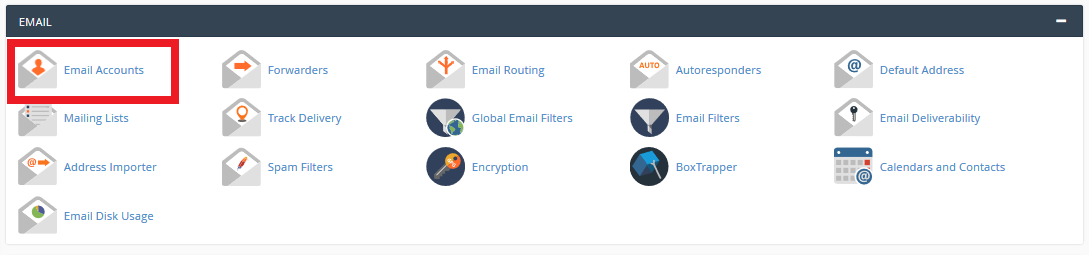
-
Locate the account you wish to update the password for and click the Manage button located to the right of the account listing.

-
Under the section labeled Security, find the field for New Password and enter your new password. You can also use the Generate button to generate a random password.
-
Scroll to the bottom of the Manage page then click the button labeled Update Email Settings to apply the new password.
⚠️ Don't forget to change the email password in all of your email clients after you follow the steps above, or you won't be able to send or receive mail.