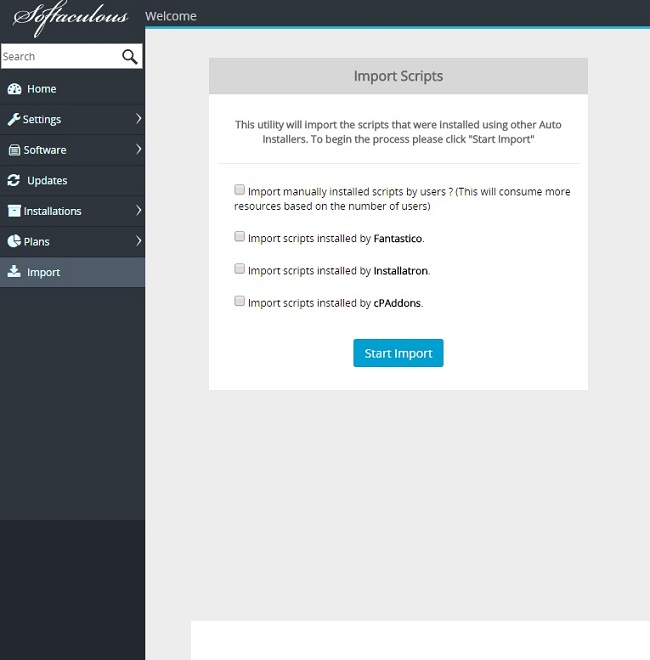Importing Existing Installations to Softaculous
Softaculous is a powerful tool for installing many popular scripts and programs for your site, but it can also update and manage any existing scripts and programs that were not installed using Softaculous. In this article, we cover how to use Softaculous in both cPanel and WHM to import existing installations.
Softaculous can be used to search for and manage existing installations either for a single cPanel account through the Softaculous tool on the cPanel dashboard or for multiple/all cPanel accounts on the server through WHM’s Softaculous tool. We’ll cover how to sync installations for a single cPanel account first.
Syncing Installations in cPanel
-
Log into the cPanel account you want to import into.
-
Open Softaculous in cPanel.
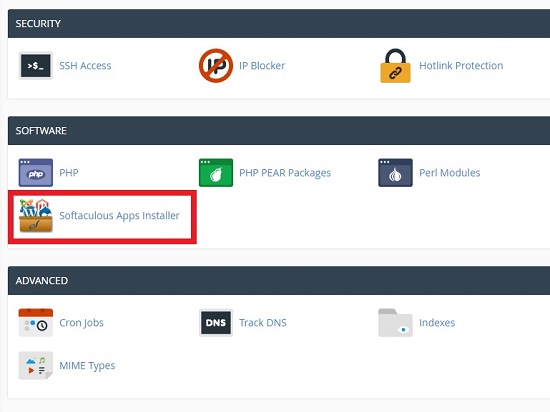
-
In the top-right corner of the main page for Softaculous, there is an icon of two arrows.
This is the “Synchronize with other Auto Installers” option.
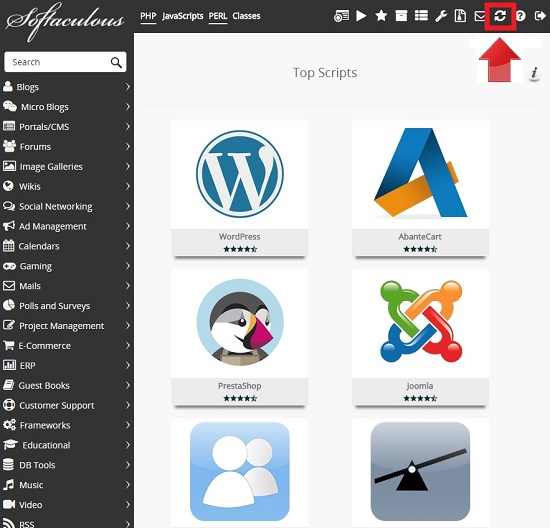
If Softaculous is able to detect any existing installations, this option will display what installations were found and will allow you to select which ones you’d like to import into Softaculous.
If Softaculous is not able to automatically detect your installation, you can also attempt to manually import it by navigating to the page for the exact tool you want to import ( for example WordPress ) and select the Import option there.
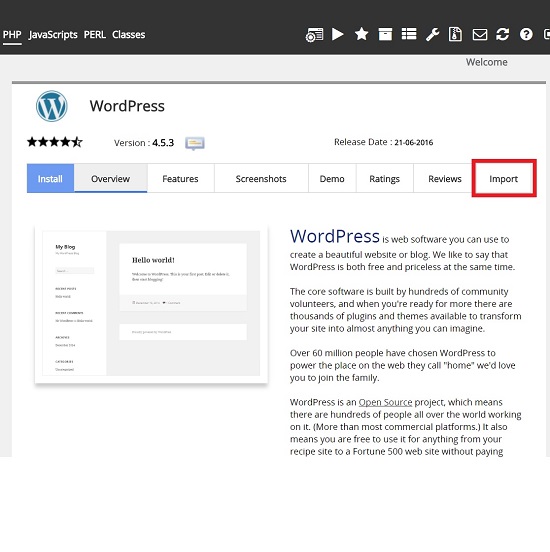
-
Fill out the location of the installation.
-
Click the Import button to start the import.
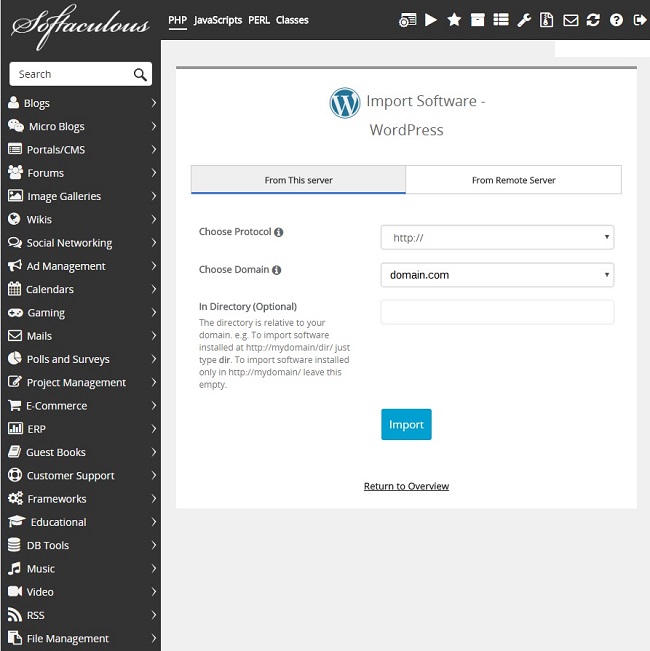
Syncing Installations in WHM
For our clients who have root access to their server, such as those with Dedicated Servers or VPSes, installations for multiple cPanel accounts can be searched for and imported at once.
-
After logging into WHM on your server as root, navigate to the Plugins section and select ‘Softaculous – Instant Installs’. You will find the ‘Import’ option in the top-right corner.
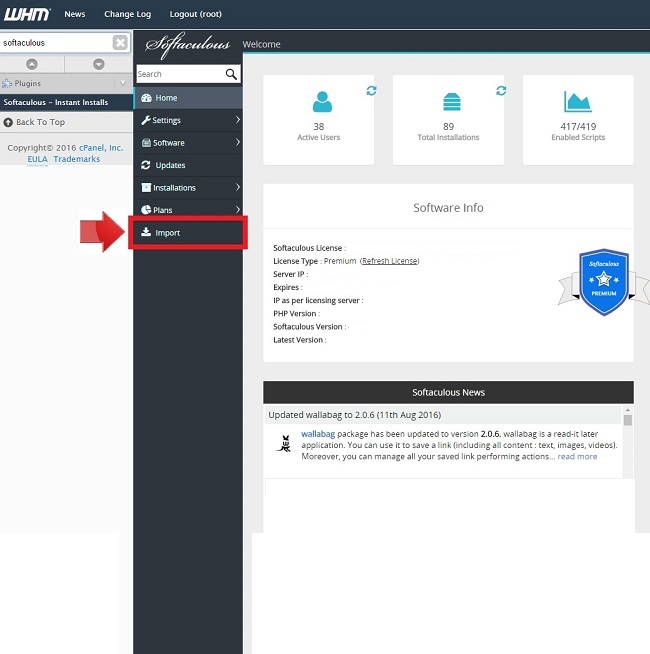
This tool will allow you to search for and import scripts installed by Fantastico, Installatron, cPAddons, or search for manually installed scripts for all users. The import will run through each user one-by-one and output when an installation is found. That installation will then be accessible through that cPanel user’s Softaculous.
-
Select which types of scripts you would like to Sync.
-
Click Import and Softaculous will automatically search for scripts of the chosen type to import.