How to Download your SSL Certificate via CORE
This article will cover how to install a Comodo SSL certificate that has been purchased via your CORE account. If you have not yet purchased an SSL certificate with us, you may wish to follow the guide 'How to order an SSL via CORE' first.
-
Log into your CORE account via https://core.hostdime.com.
-
Select the menu option Services » SSL Certificates. This option can be found in the top menu within your CORE dashboard.
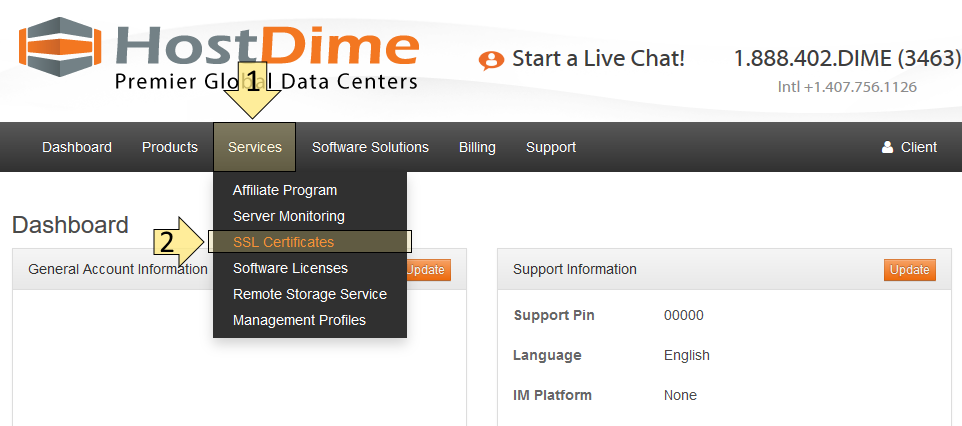
-
Click the Download Certificate button on the left-hand side of the SSL certificate you wish to retrieve information for. The SSL certificate must be paid for, validated, and issued in order to do this.
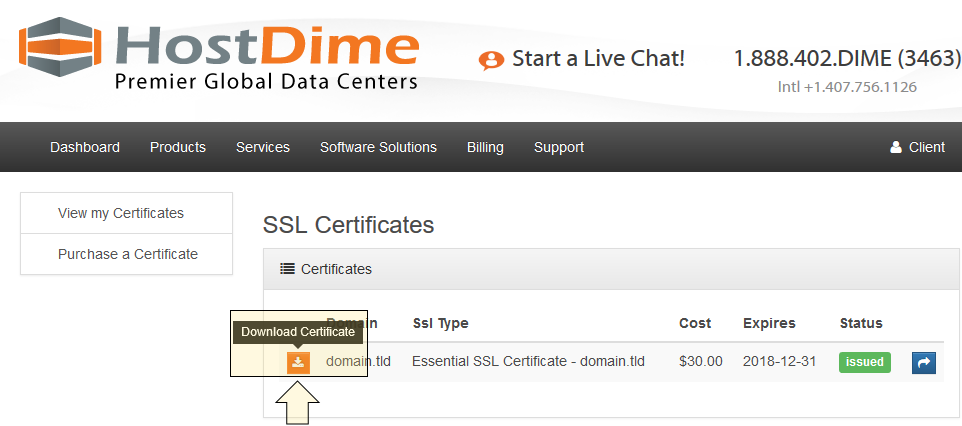
-
The next page will contain three text boxes corresponding to the information for your SSL certificate. The two primary headers you'll want to pull information from are Certificate and CA Bundle. The former contains certificate information for the issued SSL certificate and the latter contains information from the issuing authority (Comodo).
ℹ️ Advanced users may find benefit from the PKCS7 header. Underneath the header is a PEM-encoded PKCS#7 object which contains both the certificate and the CA bundle. However, this is unneeded if you intend to have this SSL certificate installed on a cPanel or Plesk server.
-
You're done! If you have a cPanel server or Plesk server, you may find benefit from the following articles which will cover how to install your SSL certificate: