Enabling Two Factor Authentication for your CORE Account
As an added layer of security for your CORE account, you can enable two factor authentication. Follow these steps to enable it.
✅ You will need an application for your mobile device or desktop computer that is capable of generating standard Time-based One-Time Password (TOTP) codes. Here are a few possibilities:
-
Log into your CORE account as normal.
-
Hover over or tap on your name. A drop-down menu will appear. Select Two-Factor Authentication.

-
Use the authenticator app you downloaded above to scan the displayed QR code on the screen.
-
Type in the 6-digit code the authenticator generates, then wait for another to appear and type that one into the second box.
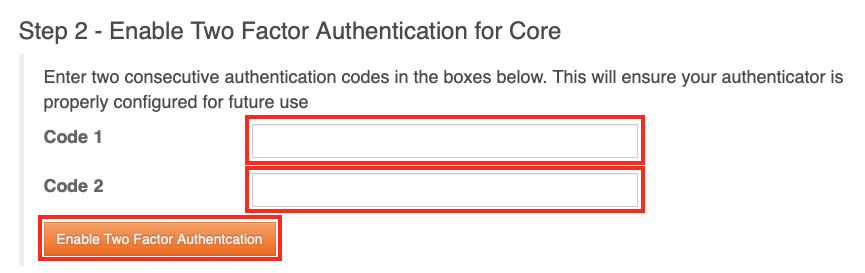
-
Click on the Enable Two Factor Authentication button.
Two factor authentication will now be required to log in to your CORE account so long as the codes you entered in step 4 above were correct.